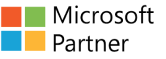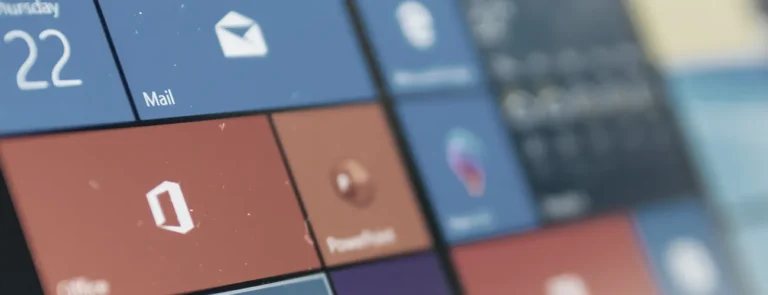About This Course
Getting started with Copilot for Microsoft 365 and empower your workforce with Copilot for Microsoft 365 Use Cases. The first part of the course introduces you to Copilot for Microsoft 365, examines how you can use Copilot throughout the various Microsoft 365 apps, explores best practices for using Copilot and building effective prompts, and examines how you can extend Copilot with plugins and Graph connectors. The second part of this training content is really the heart of this course. Students perform a series of hands-on exercises involving seven Use Cases – Executives, Sales, Marketing, Finance, IT, HR, and Operations. These exercises focus on using Copilot in various Microsoft 365 apps (such as Word, PowerPoint, Outlook, and so on) to complete a series of common business-related tasks pertaining to each Use Case. To complete the Use Case exercises in this course, each student must have access to a Microsoft 365 subscription (BYOS) in which they’re licensed to use Copilot for Microsoft 365. Each student must also have a Microsoft OneDrive account, since Copilot requires OneDrive to complete the file sharing tasks used throughout the Use Case exercises.
Audience Profile
This course is targeted towards business users who want to enhance their Copilot for Microsoft 365 skills to solve business-related use case scenarios.
Course Outline
Module 1: Introduction to Copilot for Microsoft 365.
This module explores the intricacies of Copilot for Microsoft 365, offering insights into its functionality and Microsoft’s dedication to implementing AI responsibly and ethically.
• What is Copilot for Microsoft 365?
• Explore how Copilot for Microsoft 365 works.
• Explore the core components of Copilot for Microsoft 365.
• Examine how Microsoft is committed to responsible AI.
Module 2: Explore the possibilities with Copilot for Microsoft 365.
This module explores the practical usage of Copilot for Microsoft 365 across Microsoft 365 applications, demonstrating how to streamline workflow and increase productivity.
• Compose and summarize documents with Copilot in Word.
• Summarize and draft emails with Copilot in Outlook.
• Design captivating presentations with Copilot in PowerPoint.
• Analyze and transform data with Copilot in Excel.
• Elevate productivity with Copilot in Teams.
• Empower employees through Microsoft Copilot with Graph-grounded chat.
Module 3: Optimize and extend Copilot for Microsoft 365.
This module enables students to perform a series of Use Case exercises that build their Copilot for Microsoft 365 skills in Executive-related business scenarios. Examine the art and science of working with AI.
• Review best practices for using Copilot for Microsoft 365.
• Examine how to build an effective prompt.
• Review prompting best practices.
• Extend Copilot for Microsoft 365 with plugins.
• Explore Microsoft Graph connectors.
Module 4: Empower your workforce with Copilot for Microsoft 365 – Executives Use Case.
This module enables students to perform a series of Use Case exercises that build their Copilot for Microsoft 365 skills in Executive-related business scenarios.
• Synthesize your communication insights using Microsoft Copilot.
• Summarize chat and channel threads using Copilot in Teams.
• Create a speech using Copilot in Word.
• Create a slide presentation using Copilot in PowerPoint.
Module 5: Empower your workforce with Copilot for Microsoft 365 – Sales use case.
This module enables students to perform a series of Use Case exercises that build their Copilot for Microsoft 365 skills in Sales-related business scenarios.
• Create a market research report using Copilot in Loop.
• Create a sales presentation using Copilot in PowerPoint.
• Prepare your meeting notes from emails using Microsoft Copilot.
• Compare supplier agreements using Copilot in Word.
Module 6: Empower your workforce with Copilot for Microsoft 365 – IT Use Case.
This module enables students to perform a series of Use Case exercises that build their Copilot for Microsoft 365 skills in IT-related business scenarios.
• Create a project plan using Microsoft Copilot.
• Create a project plan presentation using Copilot in PowerPoint.
• Update a technical report using Copilot in Word.
• Draft an email based on a technical report using Copilot in Outlook.
Module 7: Empower your workforce with Copilot for Microsoft 365 – Marketing Use Case.
This module enables students to perform a series of Use Case exercises that build their Copilot for Microsoft 365 skills in Marketing-related business scenarios.
• Conduct market analysis using Microsoft Copilot.
• Brainstorm marketing campaign ideas using Copilot in Loop.
• Consolidate multiple marketing reports using Copilot in Word.
• Analyze a market trend spreadsheet using Copilot in Excel.
Module 8: Empower your workforce with Copilot for Microsoft 365 – Finance Use Case.
This module enables students to perform a series of Use Case exercises that build their Copilot for Microsoft 365 skills in Finance-related business scenarios.
• Draft an email to your insurance company using Copilot in Outlook.
• Analyze a financial spreadsheet using Copilot in Excel.
• Create a financial analysis report using Copilot in Word.
• Summarize financial results using Copilot in Word.
Module 9: Empower your workforce with Copilot for Microsoft 365 – HR Use Case.
This module enables students to perform a series of Use Case exercises that build their Copilot for Microsoft 365 skills in HR-related business scenarios.
• Create a job description using Copilot in Word.
• Analyze resumes and make a recommendation using Copilot in Word.
• Create interview questions using Copilot in Loop.
• Compose an email offer letter using Copilot in Outlook.
Module 10: Empower your workforce with Copilot for Microsoft 365: Operations use case.
This module enables students to perform a series of Use Case exercises that build their Copilot for Microsoft 365 skills in Operations-related business scenarios.
• Brainstorm project plan ideas using Copilot in Whiteboard.
• Draft a meeting reply using Copilot in Outlook.
• Compare reporting results using Copilot in Word.
• Create a presentation comparing heating systems using Copilot in PowerPoint.
Module 11: Empower your workforce with Copilot for Microsoft 365 – Challenge Use Case.
This module challenges learners by having them use Copilot for Microsoft 365 to address various business scenarios without the aid of step-by-step instructions.
• Create interview questions using different Copilots.
• Enhance your social media marketing efforts.
• Enhance your project management collaboration skills.
• Enhance content creation and collaboration skills.