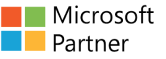About this course
This is a 5-day ILT course that is designed to provide students with the knowledge and skills required to support and troubleshoot Windows 11 PCs and devices in an on-premises Windows Server Active Directory domain environment. These skills include understanding:
- Important Windows 11 features
- How these features are used in an Active Directory
- How to troubleshoot these features
Audience Profile
The primary audience for this course is Enterprise Desktop Support Technicians (EDSTs). These technicians provide Tier 2 support to users with domain-joined computers running the Windows 11 OS, typically in medium to large enterprise organizations. These EDSTs focus on a broad range of technical issues for:
- Windows 11
- Devices
- Cloud services
- Apps
- Networking
- Hardware
The key responsibilities include resolving technical issues relating to:
- Windows 11 installation, upgrade, and migration
- Activation
- Performance
- User state
- Device synchronization
Other key responsibilities include:
- Configuring and troubleshooting local and remote network access
- Configuring and troubleshooting access to apps
- Troubleshooting access to data and printers
- Troubleshooting authentication, Endpoint security and policy
- OS and data recovery
The secondary audience for this course are IT professionals who administer and support Windows 11 desktops, devices, users, and associated network and security resources.
Course Outline
Module 1: Introducing Windows 11
This module describes the new Windows 11 operating system features and devices, with a particular focus on what’s changed since Windows 10.
The modules also describes the process of developing and applying a Windows 11 troubleshooting methodology.
Lessons
- Overview of Windows 11
- Recommendations for typical troubleshooting procedures
- Troubleshooting installation and deployment
- Introduction to management and troubleshooting tools
After completing this module, students will be able to:
- Describe the Windows 11 operating system and its features
- Troubleshoot installation and deployment of Windows 11
- Describe typical troubleshooting procedures
- Use common Windows 11 troubleshooting tools
Lab: Using Windows 11 troubleshooting tools:
- Use Windows 11 troubleshooting tools
Module 2: Administering Windows 11 remotely
This module describes how to use the various remote administration tools in Windows 11 to resolve issues. It describes the features and functionalities of tools such as Windows Admin Center, Remote Desktop, Quick Assist, and Windows PowerShell.
Lessons
- Using Windows Admin Center
- Using Windows PowerShell
- Implementing Remote Management
After completing this module, students will be able to:
- Use Windows Admin Center
- Use Windows PowerShell
- Select a suitable remote administration tool
Lab: Administering Windows 11 remotely
- Implement Remote Desktop
- Manage remote computers using Windows PowerShell
Module 3: Troubleshooting startup and performing system recovery
This module describes potential problems that can cause startup issues in Windows 11. It also provides an overview of the Windows startup process, including the Windows Recovery Environment (Windows RE) and Boot Configuration Data (BCD). It also describes how to resolve issues related to operating system services and how to recover a computer.
Lessons
- Recovering Windows 11
- Configuring the Registry
- Troubleshooting Windows 11 startup
- Implementing and troubleshooting BitLocker
- Troubleshooting OS service Issues
After completing this module, students will be able to:
- Describe the Windows 11 recovery environment.
- Configure the registry.
- Troubleshoot startup settings.
- Recover BitLocker encrypted drives.
- Troubleshoot operating system services.
Lab: Troubleshooting startup and performing system recovery
- Explore Windows RE
- Resolve a startup issue
- Configure and recover BitLocker
- Recover a computer after failure
Module 4: Troubleshooting devices and device drivers
This module explores how to troubleshoot issues related to hardware devices and device drivers.
Lessons
- Overview of hardware troubleshooting
- Troubleshooting device drivers
After completing this module, students will be able to:
- Describe procedures for troubleshooting hardware
- Troubleshoot device drivers
Lab: Troubleshooting devices and device drivers
- Troubleshoot missing drivers
- Resolve a hardware issue
Module 5: Configuring and troubleshooting network connectivity
This module describes how to identify network settings and troubleshoot issues related to network connectivity in wired and wireless networks, IPv4 and IPv6 connectivity, and name resolution. This module also provides an overview of Remote Access and describes how to troubleshoot issues with VPN connectivity.
Lessons
- Configuring network connectivity
- Troubleshooting network connectivity
- Implementing and troubleshooting name resolution
- Implementing and troubleshooting remote access
After completing this module, students will be able to:
- Configure network settings
- Troubleshoot network connections
- Implement and troubleshoot name resolution
- Implement and troubleshoot remote access options
Lab: Configuring and troubleshooting network connectivity
- Troubleshoot a network connectivity issue
- Troubleshoot name resolution
- Troubleshoot remote access
Module 6: Troubleshooting Group Policy
This module provides an overview of Group Policy application and describes how to resolve issues in client configuration GPO application.
Lessons
- Overview of Group Policy
- Resolve GPO application issues on client devices
After completing this module, students will be able to:
- Describe Group Policy
- Resolve GPO application issues on client devices
Lab: Troubleshooting Group Policy
- Troubleshoot the application of GPOs on client devices
Module 7: Configuring and Troubleshooting Security Settings
This module describes various security settings in Windows 11, including Credential Guard, Exploit Guard, and Application Guard. Windows Hello authentication is also covered, in addition to common sign-in issues, how to detect them, and how to troubleshoot these issues. The module also explains ways to secure the startup environment, including Secure Boot and related technologies.
Lessons
- Implementing network security
- Implementing Windows 11 security features
- Configuring and troubleshooting user accounts
After completing this module, students will be able to:
- Implement network security.
- Implement Windows 11 security settings.
- Configure and troubleshoot user accounts.
Lab: Configuring and Troubleshooting Security Settings
- Resolve a sign-in issue
Module 8: Configuring and Troubleshooting User State
This module provides guidance on configuring and troubleshooting user state synchronization in an on-premises network. This includes managing roaming profiles, UE-V, and folder redirection.
Lessons
- Implementing and troubleshooting user state
- Implementing and troubleshooting Folder Redirection
After completing this module, students will be able to:
- Implement and troubleshoot user state.
- Implement and troubleshoot Folder Redirection.
Lab: Configuring and Troubleshooting User State
- Configure Folder Redirection
- Troubleshoot Folder Redirection
Module 9: Configuring and Troubleshooting Resource Access
This module describes how to troubleshoot issues with file permissions and printer access. It also describes how to configure and manage file recovery in Windows 11.
Lessons
- Configuring and troubleshooting file access.
- Configuring and troubleshooting shared folders.
- Implementing and troubleshooting Work Folders.
- Managing and troubleshooting printers.
- Recovering files.
After completing this module, students will be able to:
- Configure and troubleshoot file access.
- Configure and troubleshoot shared folders.
- Implement and troubleshoot Work Folders.
- Troubleshoot printers.
- Recover files.
Lab: Configuring and Troubleshooting Resource Access
- Resolve a file access issue
- Troubleshoot printing
- Recover files
Module 10: Troubleshooting apps
This module explains how to troubleshoot common desktop app operations issues. It also describes the Universal Windows apps and the Microsoft Store. The module also explains how to resolve issues related to Application Control and AppLocker policies. Finally, the module covers how to enable and configure Kiosk mode.
Lessons
- Troubleshooting desktop apps
- Troubleshooting app compatibility
- Managing UWP apps
After completing this module, students will be able to:
- Troubleshoot desktop app deployment
- Troubleshoot application compatibility issues
- Manage UWP apps
Lab: Troubleshooting apps
- Troubleshoot AppLocker
- Provision a kiosk device
Module 11: Monitoring and Maintaining Windows 11
This module describes how to identify performance issues in Windows 11. It also explains how to manage and troubleshoot Windows updates.
Lessons
- Monitoring Windows 11
- Optimizing Windows 11 performance
- Managing Windows 11 updates
After completing this module, students will be able to:
- Monitor Windows 11.
- Describe performance monitoring
- Manage and troubleshoot Windows updates
Lab: Monitoring and Maintaining Windows 11
- Review computer performance
- Configure Windows Update