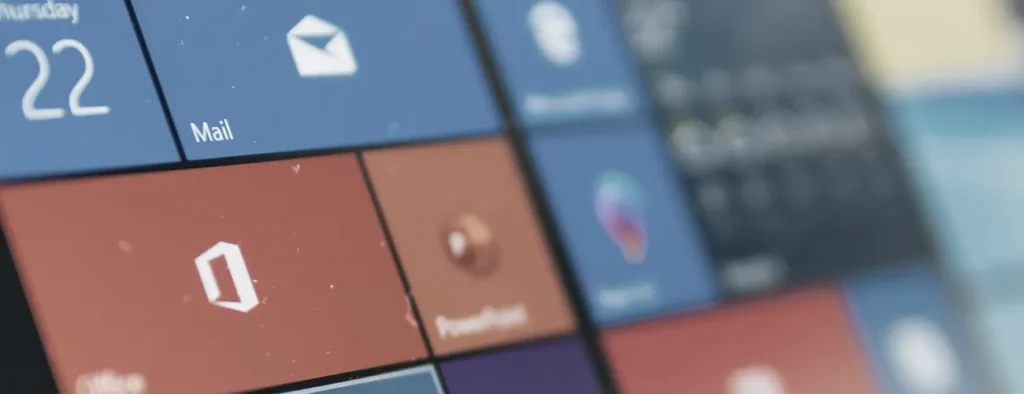About This Course
This course delivers the complete site owner story from start to finish in an engaging and practical way to ensure you have the confidence to plan and create new sites or manage your existing sites in SharePoint Online. Your goal is to learn how to make SharePoint online relevant to your team by using a sites functionality to help you share information and collaborate with your colleagues. During the class, you will also learn best practices and ‘what not to do’ as you watch live, interactive demonstrations and put theory into practise with hands on exercises in SharePoint Online.
Audience Profile
This course is intended for both novice and experienced SharePoint users who wish to make full use of SharePoint Online.
At Course Completion
- Understand the benefits of using SharePoint in real world scenarios.
- Create new SharePoint sites to store business information.
- Create pages to share news and documents.
- Customize the structure of a site to meet specific business requirements.
- Create and manage view, columns, and apps.
- Manage the security of a site.
- Use social tools to communicate with groups of people or the entire organization.
- Use search to find business information including people to documents.
Course Details
Module 1: An Introduction to SharePoint Online
Let’s get started with SharePoint online by letting you know about its fantastic selection of features. We will demonstrate popular uses of SharePoint Online to manage and share content, create engaging web pages, automate business processes and make good business decisions with Business intelligence. We will also discuss who will be the typical users of our sites and the role of the site collection administrator. Site Owners are trusted with functionality that in other business systems would normally only be available to developers. As a new Site Owner, we’re sure that you will be amazed with the potential that SharePoint Online has to offer an end user.
Lessons
- An Overview of SharePoint Online
- Central Repository for Information
- Web Content Management
- Team Collaboration
- Search
- Social Computing
- Workflows
- Business Intelligence
- Security Trimming
- Roles – Visitors, Members, Owners, Site Collection Administrator, Office 365 Admin
Lab: Introduction to SharePoint Online
- Log in to Office 365
- Invite other users to your site using Share.
- Upload, rename and pin a document.
After completing this module, students will be able to:
- Describe popular reasons to use SharePoint Online
- Understand user roles in SharePoint Online
- Log in to Office 365
- Navigate to SharePoint Online
Module 2: Creating Sites
Whether you are managing existing sites, or you have not yet started, we will complement your current situation by discussing site hierarchy and planning your SharePoint sites. This will allow you to understand existing sites that other people have created as well as making good decisions when building new sites. As a site owner you will be presented with a selection of site templates. You will use a variety of popular site templates to develop an enhanced understanding of each sites function and appropriate use. Once your site is ready, we will then change the look and feel of your site. You can even try applying your business brand to your test site. We will also build our navigation bar, a simple but powerful way to help users move between websites.
Lessons
- An Introduction to Site Topology
- When to Create a Site and Where?
- How to Create a New Site
- Site Templates
- Team Sites
- Project Sites
- Blog Sites
- Community Sites
- Publishing Sites
- Navigating SharePoint Sites
- Applying Custom Themes to a Site
- Building the Site Navigation Bar
- Deleting Sites
- Recovering Deleted Sites
Lab: Creating Sites
- Create two sub sites.
- Delete a sub site.
- Restore a site.
- Update the navigation.
After completing this module, students will be able to:
- Understand the benefits of using site templates when creating new sites.
- Correctly use Site Collections and Sites
- Control site navigation
- Delete and Restore sites.
Module 3: Creating and Managing Web Pages
SharePoint boasts a rich selection of ways to build web pages. You will learn how to update the home page of your SharePoint site with text, links, images, videos, and web parts. We will also show you best practices when creating multiple pages and linking them together. In most site templates, creating and managing web pages is a simple, fast, and rewarding way to present essential information and apps. SharePoint can also be used as an Intranet for internal news. Due to the high visibility of these web sites, it is common to place more control over the release of new web pages or updates to existing pages. For this reason, SharePoint has Publishing Sites.
Lessons
- Introducing Wiki Pages
- Adding Wiki Pages
- Adding Rich Content to Wiki Pages
- Promoted Links
- Adding and Modifying Web Parts
- Deleting Wiki Pages
- Reusable Content
- Web Page Approval
- Scheduling Pages
- Introducing the Publishing Site
- Create and Edit Publishing Pages
- Using Page Layouts
- Web Page Metadata
- Site Collection Images
- Renditions
Lab: Create and Manage Web Pages
- Tidy up the Training home page.
- Add rich content.
- Optional – Add a YouTube video.
After completing this module, students will be able to:
- Know when to create pages.
- Create all types of pages.
- Add content to a page including images and videos.
- Use publishing page content such as renditions and reusable content.
Module 4: Defining Business Information & Retention
Traditionally teams make use of file templates or manual processes to ensure information is collected and retained correctly. In this module we will help your team establish reusable file templates and automate business processes. An example of this would be removing old unwanted content from your site automatically. To achieve this you will learn about a variety of SharePoint features including content types, policies and in-place records management module.
Lessons
- Managed Metadata Service
- An Introduction to Content Types
- Create & Manage Content Types
- Content Type Settings
- Using Content Types in Apps
- The Content Type Hub
- Deploying Content Types
- Table a Information Management Policies
- The Records Center
- The Content Organizer
- Document IDs
- In Place Records Management
Lab: Business Information
- Set up managed metadata terms.
- Create site columns.
- Create a site content type.
- In place records management
After completing this module, students will be able to:
- Understand how SharePoint can be configured to store information relevant to your business or industry.
- Create a document life cycle strategy to create, update, archive and delete business information.
Module 5: Adding and Configuring Apps
Apps are required to store information such as events, contacts, and files in a site. SharePoint provides a selection of apps for different scenarios, all with the option to be customized for a specific business requirement. Apps can be broken down into Lists, Libraries and Marketplace Apps. SharePoint lists serve as the structure for calendars, discussion boards, contacts, and tasks. This module explains the concept of lists, and then reviews popular options. A document library is a location on a site where you can create, collect, update, and share files including Word, Excel, PowerPoint, and PDF. We will show you the benefits of using a library and teach you how best to work with files in a library. An introduction to on premises and SharePoint Marketplace apps is provided to show how to extend site functionality beyond what Microsoft has provided in the SharePoint Online platform. Finally, this module provides an essential overview of the Microsoft products which are most used in conjunction with SharePoint Online and discusses the advantages of each program when combined with SharePoint.
Lessons
- Adding List & Library Apps
- Managing List & Library Settings
- Adding Site Columns
- Create and Manage Public Views
- Working with Document Sets
- Creating App Templates
- On Premises Apps
- SharePoint Marketplace Apps
- Table a Popular List & Library Templates
- Add, Modify, Upload, and Delete Content in Apps
- Create and Manage App Columns
- Sort and Filter Content
- Personal Views
- Using Alerts in Apps
- Office 2016 Integration with SharePoint Apps
Lab: Working with Apps
- Add and remove a library app.
- Configure the library app.
- Add and configure list apps.
- Optional – Add an app from the store.
After completing this module, students will be able to:
- Understand the App template available in SharePoint Online
- Create new apps to store business information.
- Customize apps with Columns, Views and App settings, to make them relevant to specific business requirements.
- Use SharePoint Apps with other Office applications including Excel and Outlook
- Sort and Filter documents
Module 6: Building Processes with Workflows
Workflows are a powerful efficiency tool which can be used to organize and track process driven tasks including approval processes. Workflows will be demonstrated using real world examples. You will be given the opportunity to build workflows and review workflow progress. Also covered is an introduction to Microsoft SharePoint Designer 2013- and third-party workflow tools.
Lessons
- An Introduction to Workflows
- Workflow Scenarios
- Creating Workflows
- Configuring Workflow Settings
- Adding Workflows
- Removing Workflows
- Third Party Workflow Tools
Lab: Workflow
- Enable the workflow feature.
- Create a library for procedures.
- Add a new publishing workflow.
- Test the workflow.
After completing this module, students will be able to:
- Understand when workflows can be used and how the business benefits it will bring.
- Add a workflow to an App.
- Participate in an automated workflow.
Module 7: Customizing Security
Security is an important element of any site. You will see instructor-led demonstrations of the best practices for adding and removing colleagues from your site and defining their level of access. As a site owner, you can customize permission levels. This means that you can create levels of access that are aligned with the responsibilities of your sites users. An example of this would be allowing a group of users the ability to upload content but not delete content. You will also see how to use the Share button to quickly share documents with external users.
Lessons
- An Introduction to Security
- Access Requests
- Share Sites and Files
- Approving Access Requests
- Creating Permission Levels
- Creating SharePoint Groups
- How Inheriting Security Works
- Securing Apps, Folders, Files/Items
- Managed Metadata Security
- OneDrive Security
Lab: Customizing Security
- Add staff to your site.
- Create permission levels and groups.
- Remove access for a user.
- Lock down or open apps.
- Optional – Add the auditors to a workflow.
After completing this module, students will be able to:
- Understand security objects in SharePoint Online
- Invite and remove people to and from their SharePoint Online Site
- Use Share options.
- Customize security using SharePoint Groups and Permission Levels
Module 8: Communicating with Social Tools
This module covers a new and evolving culture change in the way that we work with business information. Social features are an engaging way for users to collaborate. The variety of social tools available to you is overwhelming. You will learn the differences between each of these tools and when to use them.
Lessons
- An Introduction to Social Tools
- Updating your Profile
- Blog Sites
- Newsfeeds
- Community Sites
- Community Portal
Lab: Social
- Post an update to the Training newsfeed.
- Update your profile.
After completing this module, students will be able to:
- Describe the benefits of using SharePoint social tools.
- Create social content including blog posts, discussions and newsfeed post.
Module 9: Working with Search
SharePoint provides the ability to store vast amounts of content in a variety of locations. This module covers a set of tools which help you to efficiently locate the information you need.
Lessons
- Searching in SharePoint Online
- Refinements
- Search Criteria
- People Search
- How Search Works
- Promoted Results
- Search Web Parts
- How Can Search be Customized?
Lab: Working with Search
- Search for the host of a meeting
- Search for business documents
- Use preview to view document content without opening the file.
After completing this module, students will be able to:
- Use SharePoint search to locate business information including people.
- Understand how to use the search results page.
- Understand why information will not appear in search.